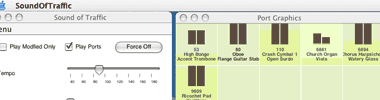Sound of Traffic Preview version .5
Sound of Traffic is a Java "application" which converts TCP/IP header information into midi notes via the Java Synthesizer. The purpose is to listen in on network traffic in ordered time, via a tempo, rather than realtime, which could be more chaotic. In this sense it becomes closer to music then noise.
Play back of traffic is sorted by source and destination addresses and ports. Ports are assigned individual midi instruments and played on odd or even ticks depending upon whether it is a source or destination packet. The note played by the port is based upon the number of hits (amount of traffic) occurring on the port.
Development is on hold while I develop a new package for converting numeric data from any data stream into audio (MIDI, Sampled, FM Modulation.)
Written in Berkeley and Reno.
John Weir
temp77@smokinggun.com
Notes
Old saved files may not work with new versions of SoT.
For the most interesting sound start a stream (MP3 or video), file sharing or other applications which make use of constant traffic.
Saving & Loading is accessed under Menu. Only ports which have been manually assigned an instrument are saved. In the future this process may be automated.
Play IP Addresses toggles the playing of IP4 addressed. This does not work very well currently and is off by default.
Highest Note controls what the highest note the Java midi synthesizer will play.
IP Address Instrument selects the instrument which all addresses will play on.
Ports selects the active instrument. To assign the instrument to a port click on the port id in the Port Graphics window.
Lowest - Highest Port defines the range of ports which will analyzed. Setting the highest port to 10000 is generally a good idea. To listen to just one port set the Highest and Lowest to be equal. You need to press Reset Ports for this to go into effect. Doing so will also clear all instruments assigned to ports (a good way to create a new soundscape.)
Tech Notes
The application tcpdump is used to capture traffic information. Because of this the application must be run as root. Currently this is accomplished by using the sudo command. This may not work under Linux. You may attempt to run the jar as root or su, and leave the password blank.
Windows does not have tcpdump, but uses WinPCAP/WinDUMP. Leo Büttiker has ported this to Windows.
Links
Stetho. I just came across this (11.27.04). Which lead to this. Why didn't I google tcpdump & midi before?
Article about converting images to sound Cornell. This has been done before in Java using the JSyn library.
Wired article on Auralization (Sonification) of stock data. $12,000 a seat? Article. Oh, I was calling this Sound of Traffic long before I saw this article.
Changes
02.06.05- Increased tempo range to 1000
- Fixed bug where midi instruments were being assigned to channel 10, which should be reserved for percussion instruments only.
- Public preview released
- Added velocity slider. This sets the global velocity for all instruments to be played.
- Added icon size slider.
- Rewrote port drawing to make graphics draw much faster (70% speed improvement)
- Added simple vertical scrolling of port view, a bit buggy.
- Fixed ConcurrentModificationException. (I hope)
- Removed much of the old IPAddress code.
- New button Play Modified Only. Will play only instruments which have been user modified.
- Port view now sorts ports by id. (yay)
- Toggle to not turn off instruments between ticks. This allows sound to build up. This is a temporary interface item.
- Saving and loading of ports which have manually been assigned an instrument is now implemented. Data is saved to a file, saved.sot.
- Midi Channels are now dynamically assigned. This allows for greater ranger of sound. Some sound may still be lost if active ports is greater than 16.
- Password and start TCPDump are now separated from the main control.
- Some of the code has been cleaned up a bit.